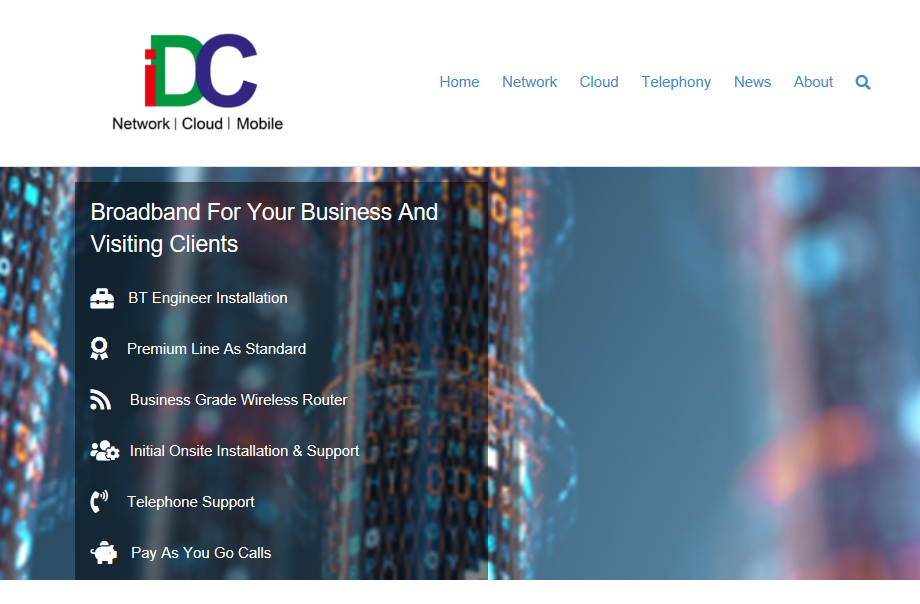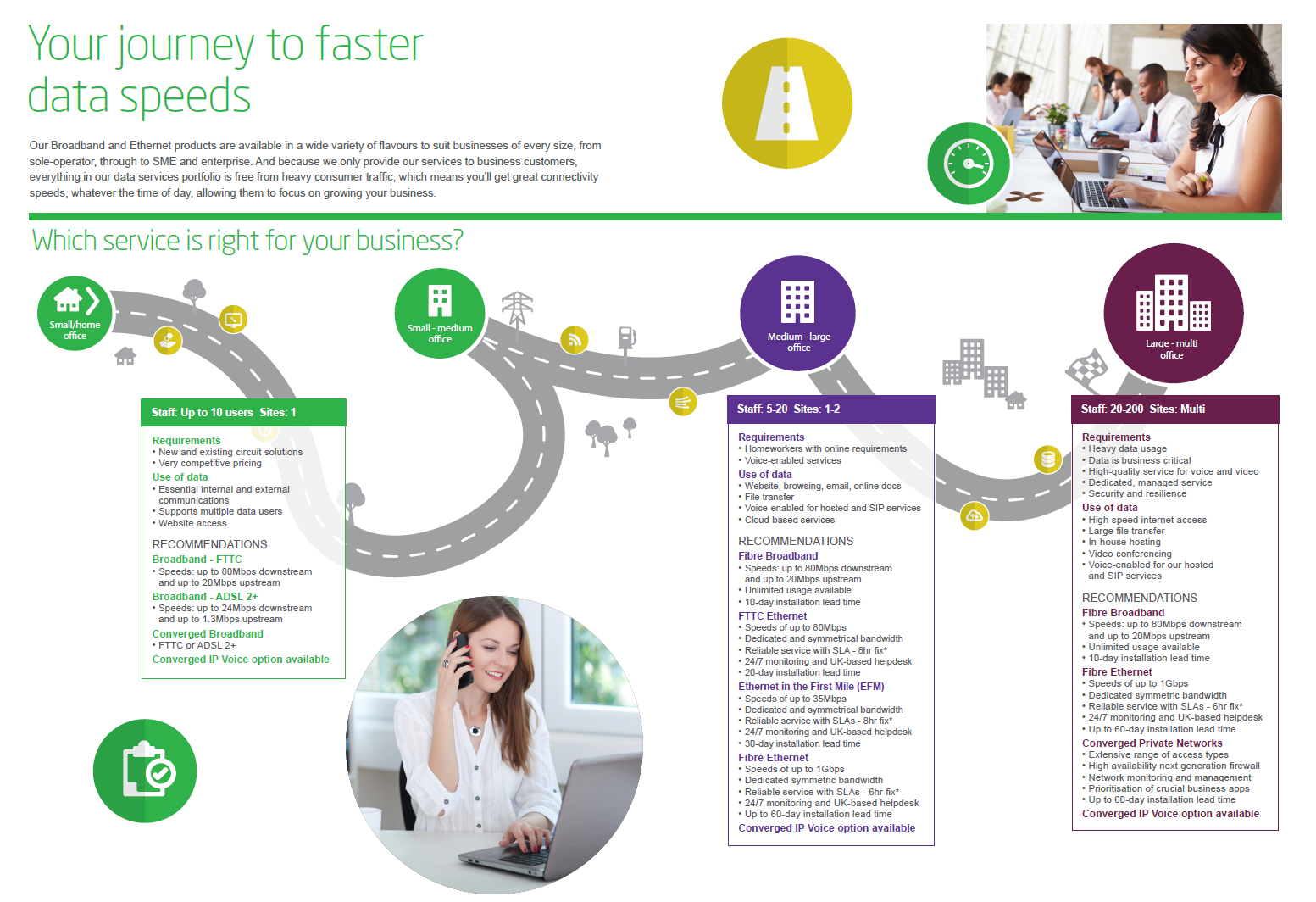6 Tips For Improving The Office Wi-Fi Connection
Having good Wi-Fi for your small office / home office (SOHO) is dependent on many things which you can tweak to get a better service, so we give you six ways of improving that Wi-Fi reception.
We all rely on a wi-fi connection whether working in the office or working from home. All our devices, laptops, mobile phones, televisions, smart speakers need to connect and connect reliably.
Getting a reliable connection depends on many factors and for those under your control, you should choose the best options available to you bearing in mind the possible geographical and financial limitations in place.
So to give you a start, we have provided six tips to use to improve your existing wi-fi connection and what to look out for, when selecting your next internet service.
So we start with the physical connection to the premises, this has obviously changed over time with advances in technology, but we start with the original copper wire from the telephone exchange to the property.
The internet broadband service has always been provided over the telephone line as a bolt-on and in today's form comes as an ADSL (asynchronous digital subscriber line) or FTTC (fibre to the cabinet) connection.
These connections, commonly known as Standard Broadband, are commonly available in rural areas due to the priority given to areas of high population density and consist of copper from the telephone exchange to the premises.
Download and upload speeds are low because of the signal loss in the copper cable as the distance from the exchange increases.
With the introduction of fibre cabling, not having the same signal losses over distance, a FTTC service became available.
This is the service you should be looking to get, as a minimum, with download speeds of 80MB and upload speeds of 20MB commonly known as a 80:20 connection. Even these connections are subject to loss due to the copper cable from the local cabinet to your premises.
Beware of ISPs offering a 40:10 service and the price they are offering it for.
Coming fully up to date, we get the FTTP (fibre to the premises) connection which is basically what it says on the tin, you get a fibre connection from the exchange to your office / home. Connection speeds are dependent on what you are willing to pay and the infrastructure available locally, but you should reasonably get a 1GB connection.
Always make reference to BT's Broadband Web Page and give us a nudge (WhatsApp, Messenger) if you want to know what is available at your address.
Check out our Broadband Page here.
We all rely on a wi-fi connection whether working in the office or working from home. All our devices, laptops, mobile phones, televisions, smart speakers need to connect and connect reliably.
Getting a reliable connection depends on many factors and for those under your control, you should choose the best options available to you bearing in mind the possible geographical and financial limitations in place.
So to give you a start, we have provided six tips to use to improve your existing wi-fi connection and what to look out for, when selecting your next internet service.
Current wireless routers now offer two frequencies 2.4GHz and 5GHz for connecting compatible devices. The latest laptops and mobile phones will be able to connect to the 5GHz, giving them a much higher bandwidth for transmitting and receiving data. As a comparison the 2.4GHz range will have a bandwidth of 300Mbps and the 5GHz range will have a bandwidth of 1300Mbps.
For a long time the standard speed for a wireless router switch port has been 100Mbps, but as data transitting across a network has increased, there has been a need to increase the port speed to 1Gbps. Devices such as laptops, IP deskphones and printers have all upgraded to the 1Gbps standard, although all devices are still backward compatible.
It might be a bit strange to have a USB port on a wireless router, but this gives you the opportunity to connect a USB stick for storage or connect a printer to your network.
Beamforming is a process of the wireless router determining the direction of the devices making a connection and concentrating more signal in that direction, so improving the signal transmission.

The location of your wireless router will affect the wi-fi connection greatly. Unfortunately it is usually necessary to position the equipment adjacent to the BT socket due to the length of the phone and power cables. Not so bad if the wall is of a minor wood construction type, but in the cases of thick stone walls, the signal will be degraded. So try these location tips:
Avoid positioning your wireless router next to supporting walls, due to their density, this usually attenuates the wireless signal. If the telephone socket is fixed to this type of wall, move the wireless router away from the wall by standing on a small table or shelf. Wood partition walls are not so much of a problem, but experiment with the router position to get the best coverage.
The signal transmitted from a wireless router resembles a mushroom, so positioning it in the middle of the building will give the best coverage as it services the floors above and below with good transmission success.
Other devices can conflict and reduce the wireless signal from the router, so it is a good idea to know the devices that can conflict and what precautuions you can take to overcome these interferences:
Microwave ovens pass radiation through food/drinks to heat them and usually work at frequencies near 2.45 GHz. Unfortunately this conflicts with the 2.4GHz frequency range used by wireless routers, again causing reduced signal transmission to client devices.
Again wireless telephones can cause significant interference, also working at a frequency of 2.4GHz, to the wifi signal from your wireless router.
Power tools such as variable drive drills can produce a wide spectrum of frequencies which can affect and reduce wifi coverage.
The 2.4GHz frequency range for Wi-Fi routers is the older standard associated with the 802.11n standard usually allowing ??Mbps and compatible with older laptops, tablets, card machines and video streaming devices. With newer wireless routers, this frequency range is cumultative with the additional 5GHz frequency range.
The 5GHz frequency range for wireless routers is included in the 802.11ac standard allowing 1300Mbps of data flow, enhanced further with the 2.4GHz frequency range which can provide an additional 300Mbps. Obviously the higher frequency range gives a faster data transfer, giving a better user experience. Unfortunately if there are a mixture of 2.4GHz and 5GHz users, the 5GHz users tend to take over the available bandwidth of the wireless router. This is one reason for reducing guest bandwidth access, so that one particular user cannot hog the available bandwidth.
As mentioned above, users with access to the 5GHz frequency range can hog the avaialble bandwidth due to the speed of connection they obtain. It is usually part of the wireless router administration to bandwidth limit guests so they do not take over. Usually a limit is set which spreads out the available bandwidth to all users.